In part 1, we discussed some basic tips on how to get cheap airfare. In part 2, we waded into deep waters to show you some advanced techniques to shave greenbacks off the price tag of your flights. Now I want to show you how to practically apply these methods using what is arguably the best airfare tool around: Google Flights. In this section, we will explore the following:
Overview
Google Flights is a free tool from….well, Google. You can find it by going to: Google Flights. Once you’ve clicked on that, you should see a home page similar to the below:

The left box is the “From” and the right box is the “To.” Since I am based in Atlanta and I’ve allowed Big Brother Google to know my location, it defaults to Atlanta. But the to is blank. We’ll go over what to put in there later.
Just above Atlanta, I want to bring your attention to the word “Round Trip.” This word is actually a dropdown list that allows you to select trip type. Let’s see what the options are:

- Round Trip – The most common type of trip. You leave from one city, fly to another, then turn around and fly back the same way. For example: ATL -> JFK -> ATL
- One Way – This is essentially half of a one way. So just ATL ->JFK
- Multi-City – You should know what this is if you read Part 2 of the series. I called it Open Jaw. This is when you fly from one city to another and then fly back from a different city to your origin. For example: I fly from ATL to JFK but then I take Amtrak to BOS and end up flying from BOS back to ATL.
Next to Round Trip, you see a “1 passenger” drop down. This allows you to select multiple passengers. To be honest, I usually search for just one passenger and once I find a deal, I’ll then switch this to actually reflect the correct size of my party. Be aware, that when you are flying internationally, usually children under the age of 12 pay about 75% of the adult fare.
As I’ve mentioned before, my blog will focus on European travel from the US, so the following examples will center around that. But you could easily apply these lessons to travel in basically any geography. We will start with searching a single route at a time.
Specific Route Search
Ok, I could have admittedly titled this section better. My bad. What I am going over in this section is how to look for a specific route on a specific date. Let’s say you want to fly to London Heathrow (airport code: LHR) from April 4th through April 11th, which is spring break for most Atlanta schools. When you put in your origin (ATL), destination (LHR), and dates into Google Flights, you should see a screen resembling this:

Whoa…that’s a lot of info! Let’s quickly break everything down. So up at the top, you have your city pairs and your dates. Underneath that, you have a ton of dropdown menus that allow you to tailor your fare search. These are fairly straightforward, but I’ll briefly go over them.
- Bags – If you know how many bags you are bringing, you can select that here
- Stops – If you will only accept a nonstop flight, you can select that here
- Airlines – You may want to exclude a certain airline from results (I’ll show you an example later in this post), which you do there
- Price, Time, Connecting Airport – I usually leave these set to “any” and don’t use them
Now you know the easiest way to employ Google Flights. If you are happy with the price, you can select an outbound flight and a return flight and you would find a page like this at the end:

At this point, you’re done with your “fare discovery” and you can simply hit the select button. This will take you to Delta’s website where you can complete the booking, fork over the coin, and then get ready to shout “scoreboard!” to the Revolutionary War second place finishers.
But remember what I said in Part 1: if you pay over $1,000 to go to Europe, you don’t love yourself or America. So let’s see how we can get this fare cheaper by utilizing the next Google Flights tip, Low Fare Calendar.
Low Fare Calendar
Low Fare Calendar does just what it sounds like….it shows you low fares…on a calendar. Ok, a picture is worth a thousand words here, so let’s go to the tape:

This shows you the prices for flights from Atlanta to London. This is an extremely powerful tool. It quickly shows you how you can save money just by changing the dates for your trip. For example, if we change our dates to be April 1 through April 8, we find a price of $881USD/person for the nonstop flights. By changing the dates a few days back, we are able to save almost $200 per person. If you have multiple people flying, that can add up quickly.
I will add here that you may want to utilize the filters I mentioned earlier in this post, namely the airline and stop filter. If you are adamant about not taking a stop, you can select nonstop. Otherwise the low fare calendar may show you routes that take the “milk run” stopping seemingly any place with a runway. Similarly, the airline filter can help you avoid airlines that will give you a bad routing. In our example, the cheapest flight is actually a single connection flight on Turkish Airlines. This routing forces you to connect through Istanbul, which is juuuuust a bit outside the direct route between Atlanta and London. So excluding Turkish Airlines will avoid this.
Geographic Area
This is by far my favorite and most utilized trick on Google Flights. Maybe you are looking for inspiration on where to travel. Or maybe you’re willing to fly into another airport on the same days if it means you’ll save some serious greenbacks. If that’s the case, then you can type a geographic area into the “destination” field on Google Flights. I’ll illustrate what I mean. Frequently, I will put “Europe” in the destination and watch the magic unfold:

Boom! Now I am searching the entire continent all at once. As you can see, flying to Paris from April 1 through 8 gets me down to $538 round trip. While it is a terrible routing, maybe you’re OK with that due to saving over $500 from the original dates of searching for flights to London from April 4 through 11. You just click on the Eiffel Tower at this point to get the details of all the flights and routing to then ultimately book the ticket.
This method also works quiet well on your phone. When you search Google Flights on your phone using a geography, instead of getting an interactive map, you just get a list of destinations from that geography with pricing, as shown below.

I actually prefer the phone view. The map view sometimes overwhelms me. The phone view is straight and to the point. Regardless of which view you prefer, it is still very powerful. But Europe isn’t the only geography that works. You can input a single country, such as United Kingdom, or a subsection of a continent, like Northern Europe. This can be especially helpful in booking open jaw itineraries. If you find a cheap fare to a minor airport, sometimes you can fly into a larger airport and fly out of the smaller yet still get the cheap fare. For example, I did this for my Scotland trip. I found a cheap flight into Inverness, Scotland but I was able to get the same price if I flew into Manchester and out of Inverness. Google Flights for the win!
Alerts
The last tip for Google Flights is Alerts. After you search for a fare, you will notice a toggle switch located a little below the origin city, as shown below:

When you turn this switch on, you will be signed up for alerts. Alerts will notify you of when the price changes on the route you search. It will also keep any filters you applied to the search, such as stops, airlines, bags, etc. As flight prices change, you will receive an email giving you a rundown of the change. Additionally, if you ever wanted to view your existing route alerts, you can hit the three lines in the upper left hand corner and then select “tracked flight prices.” This will display the list of prices you are tracking if you ever want to search them again quickly.
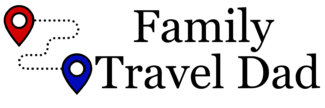

Trying to sign up for email alerts
I have to figure out how to do that first! 🙂